
This is the final result of vector Harry Potter. Before start tutorial, I’m mention that this is not easy task. This may take few hours depending on your CorelDraw Skills. If you have good artistic skills (which is the difficult part), it will be added advantage during this tutorial. (But I feel my artistic skill is not enough) This means understanding about human body, face, eyes, nose, lips etc. Lets start our tutorial.
Find suitable image to convert to vector. Any image which has distinguishable dark and bright area will be easy to convert to vector.
This is what I chosen.
Crop the area of image which is we are going to use using “crop tool”.
Mark the area which we are going to crop.Double click inside the area. It will be crop down.
Now using “Bezier Tool” draw around Harry Potter face like below. This won’t need to very precision measurements.
Choose the “Shape Tool” from CorelDraw tool bar.
Right click on the line drawn before. Select “To Curve” from the menu. Now two arrows should appear on the each side of the line. You can use those arrow to position the line around the face. Also you can drag the points according to your needs. Use these tools when needed.
Now we can position the line around the face perfectly like this. Do the same procedure for the ear.
Do the same procedure for the ear. 
You draw the details of ear like this.



Next I am move to lips. Same procedure as above. You still won’t see any interesting thing.

When we going to draw eyes. There are some shadow and bright areas around it. Also we have to draw those things. We are not going to grab the all the details. Only important parts should be consider. In this point we must have to choose what is important and what is not. I didn’t care about the small details of the eyebrow.

We can see some bright areas in the both side of face. Those areas should be draw.

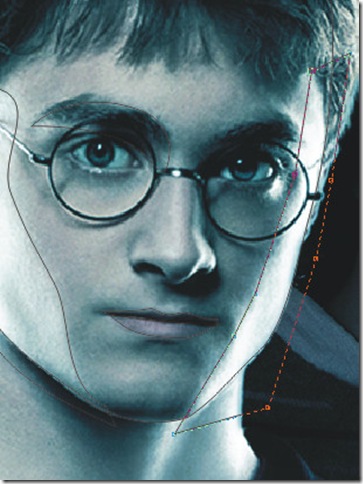

As you an see I didn’t pay any attention to the outer side of those area. Those can be easily hide using “Power Clip” tool.
We are going to place bright areas inside the face shape.

To do that select two bright shape as above. Now select “Place Inside container” from the power clip menu.

Big black arrow will be appear. Now you should click inside the face shape to place.
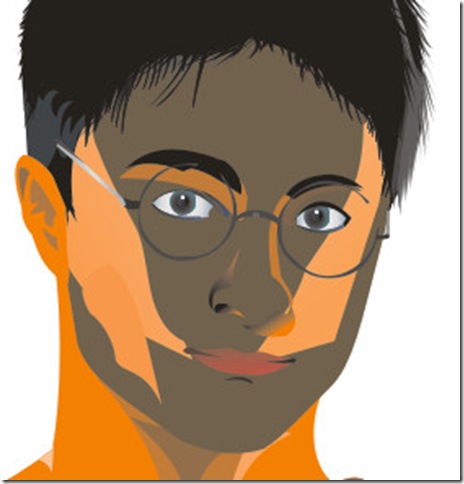
It will place the shape inside. But not the proper position. To position it correctly choose “Edit Contents” from the Power Clip menu.


Now we can position our shapes as we wish. After done the positioning choose “Finish Editing” form the Power Clip menu.
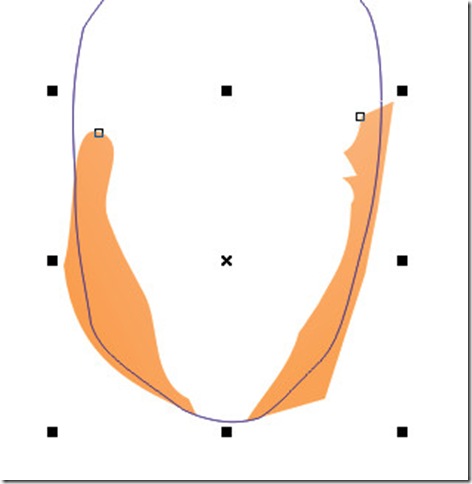
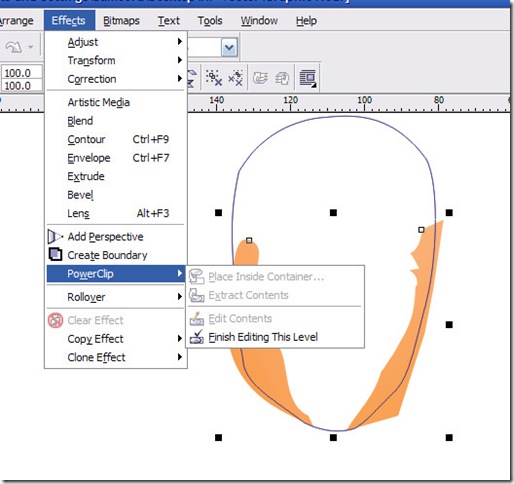
This is what we get after finish editing and with proper coloring.

Complete face with neck.

Now we can work on Harry’s cloths. All the steps are same as above. So I’m not going to explain every step. For easily distinguish shapes I colored outline with different colors.

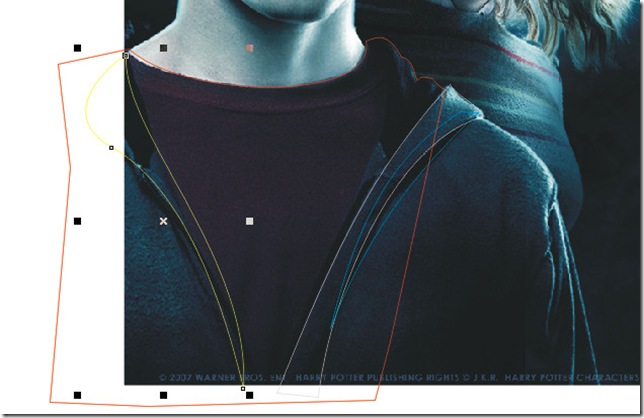

When coloring the cloths we can use the gradient tool make shads.


Now you can place both parts. As you can see I made some hairs and place it on the head. You don’t need to draw all the hair one by one. Draw few of them and place it on entire head. We can change the shape of them by little bit and also color.

This is final result of vector image.

For better understanding what I have done in this tutorial I am post the CorelDraw file in a later post.





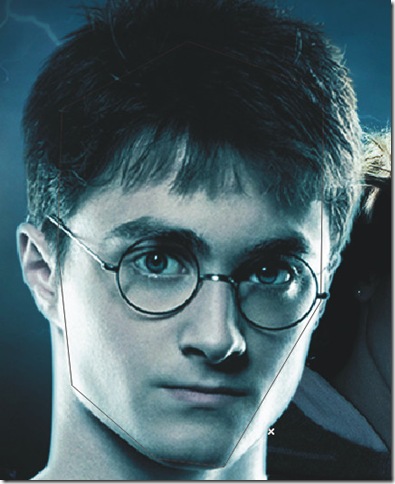
Wow, what a creativity..............Really stunning tutorial.....I am also work on vector drawing
ReplyDeleteYeah it is really great job!!! all steps are so clear.
ReplyDeleteclipping path service | clipping path service in Usa
Wow! superb, I appreciate it. Nice vector design, how easy it is!
ReplyDeleteI really enjoyed your blog Thanks for sharing such an informative post.
ReplyDeleteYou completed a few fine points there. I did a search on the subject and found nearly all persons will go along with with your blog. raster to vector
ReplyDeleteNice post
ReplyDeleteSimply, admirable what you have done here. It is pleasing to look you express from the heart and your clarity on this significant content can be easily looked. Remarkable post and will look forward to your future update.
ReplyDeleteAmazing job. Each element is working great! Cheers us a lot as you share it.
ReplyDeletecar photo editor
Wow, simply splendid work. Just stunning!! As you have mentioned that you don’t have enough artistic skill but your work expresses totally opposite result. You have done it perfectly. I’m working on different mage post production platform so; I think your given tutorial might be help in my work as well. Thanks for sharing such detailed tutorials. Please keep sharing many more. I’ll definitely visit your blog again. image post production
ReplyDeleteYour tutorial will be very helpful for everyone. Thank you so much for explaining this.Thank you for sharing.
ReplyDeleteClipping Path
Your passion for your subject matter is infectious. Thank you for reigniting my love for learning and exploration.
ReplyDeleteVisit Here: Car photo editing service
thanks for your tutorial
ReplyDelete