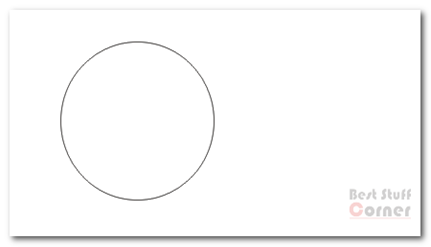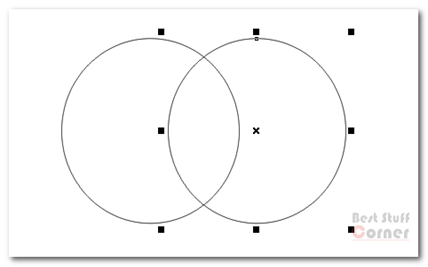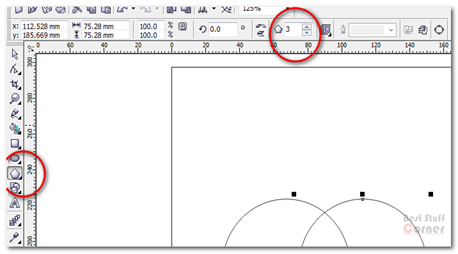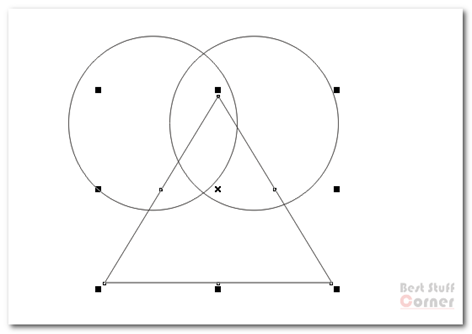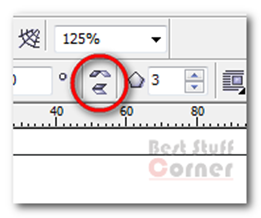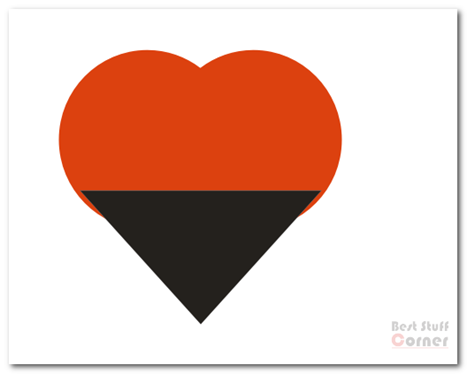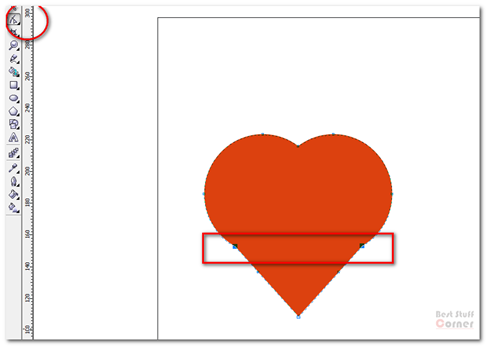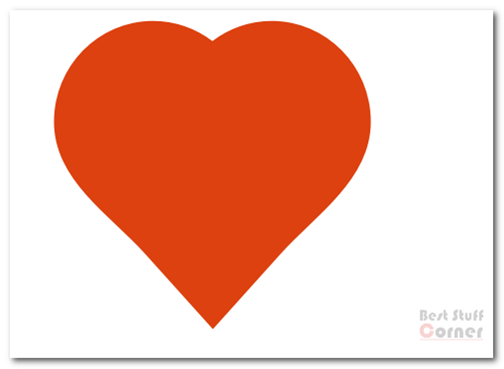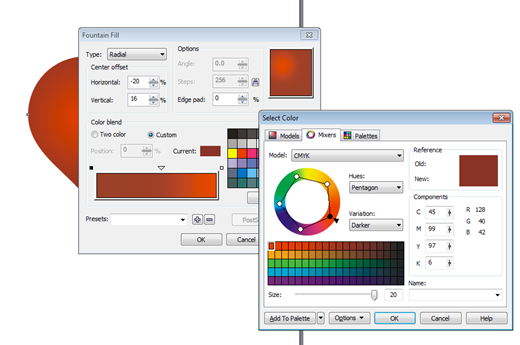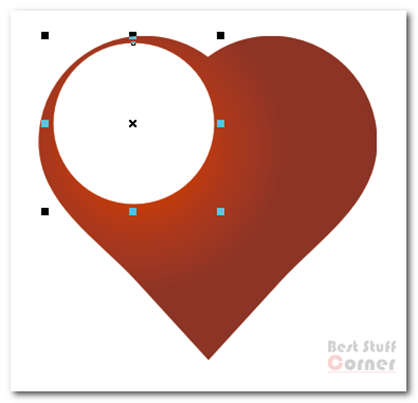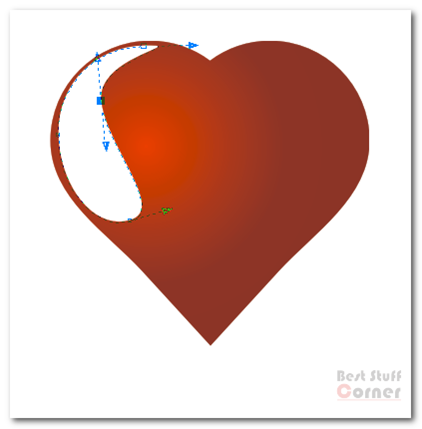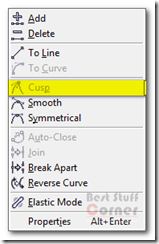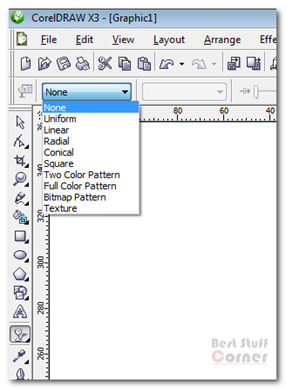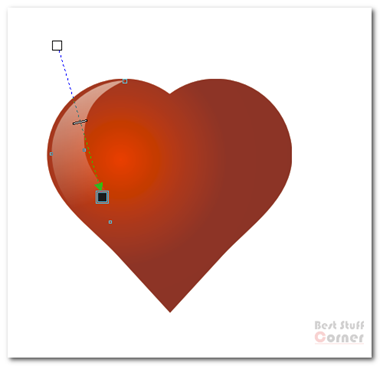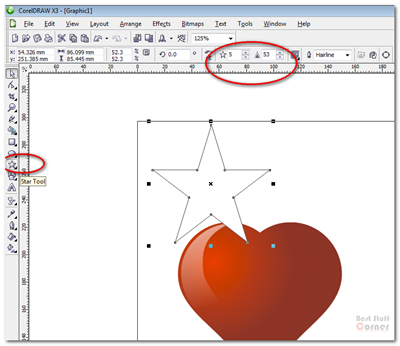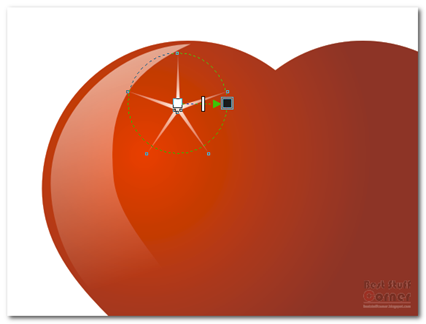This is a beginner tutorial about corel draw. In this tutorial you will don’t need any previous knowledge about corel draw software. Here we start.
Draw a circle using ellipse tool on corel draw tool bar. Remember to press and hold “Alt” key while you drawing it. Otherwise you circle will not be perfect.
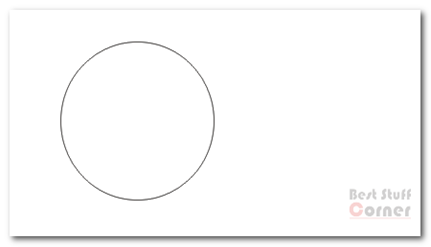
Next thing you want to do is, make a copy of this circle and drag it little bit right side like bellow image.
Tip : To get a copy, you can press “+” sign of numeric key pad.
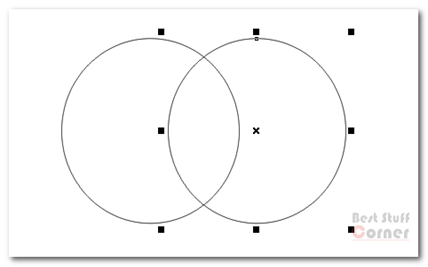
Choose polygon tool to draw a triangle. Set 3 to number of points or side.
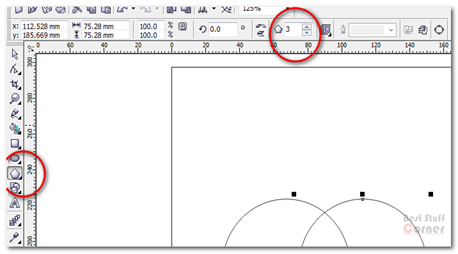
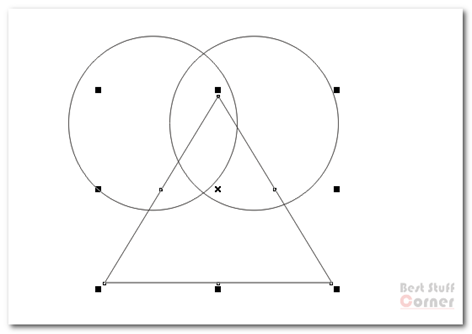
Mirror the triangle you just draw.
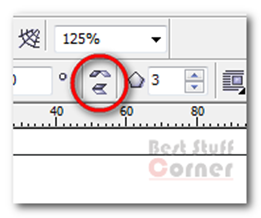
Now select two circles without triangle. Weld it using weld tool. Fill the welded circle with red color. I fill the triangle with black color for better viewing.
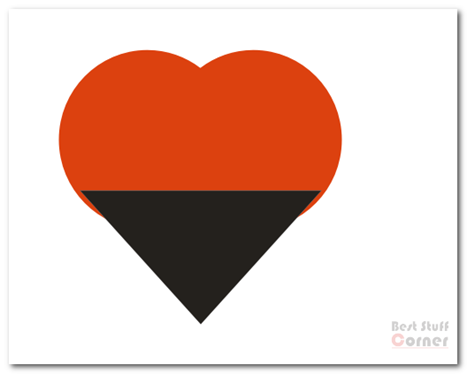
Select the everything and weld it using weld tool. Use shape tool to convert this object outlines to curve and select the points below. After selecting those two points you can press delete key to delete those points.
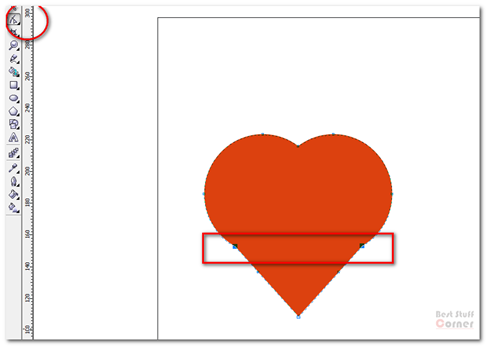
Now you have beautiful and perfect heart shape.
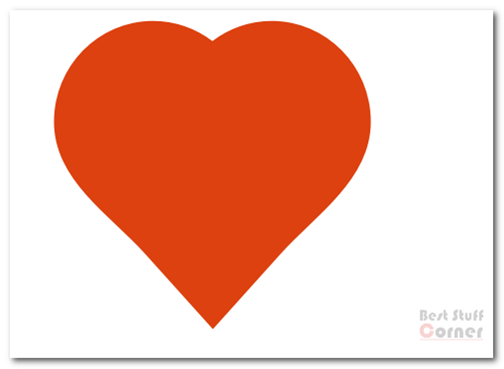
Select the heart shape. Now open the fountain fill dialog box. set type to Radial. Color blend mode to custom. Choose dark red and light red colors for gradient. Set center offset to values shown in the picture below.
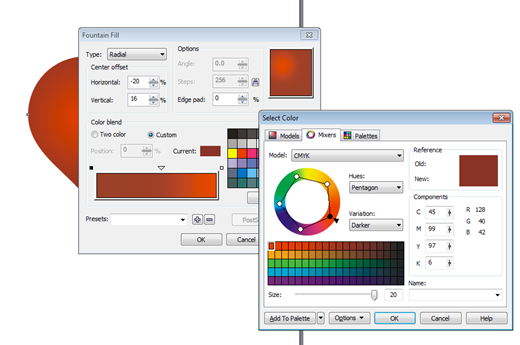
Now you Heart should look something like this.

Now draw a another circle.
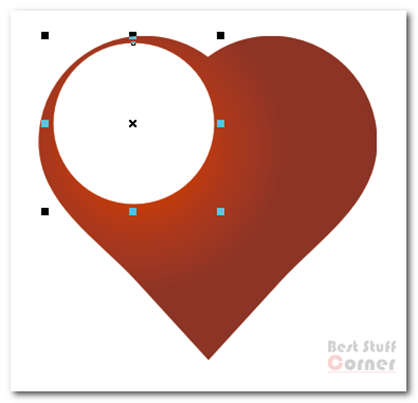
Using shape tool convert that circle to a curve.
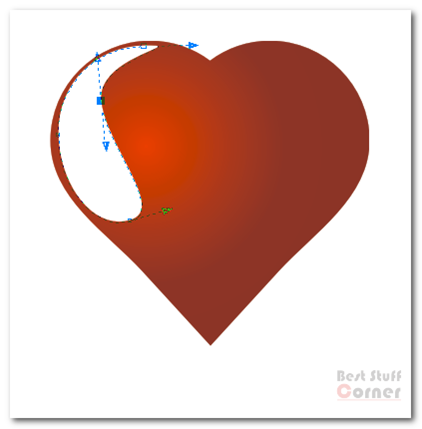
Choose “Cusp” from the menu, when you right click on the above edge of the circle. Now you can freely set its arrow heads. try to make it look like above image.
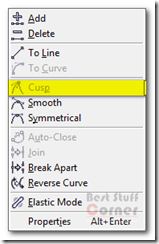
Now fill it with white color. I’m going to give it a little linear transparent effect using transparent tool.

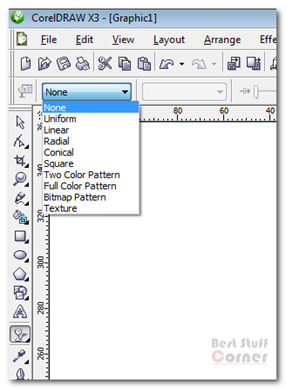
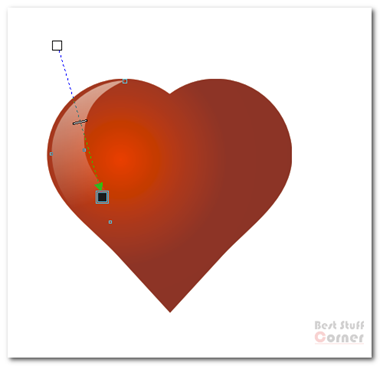
To give little bit shine to this heart, I’m going to add a shining star. To make a star use the star tool. Set number of points to 5 and increase the sharpness to about 95.
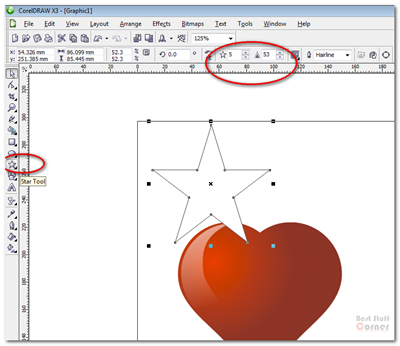
Use the transparent tool I mention above to give a radial transparent effect to edge of this star.
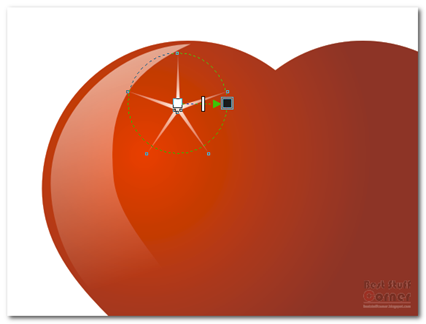
Now draw a circle little bit smaller than the star and give it same transparent effect as bellow to make it shine more. Make another copy of the star and rotate it little bit. Now your shining star look like this. We a almost finish now.

Final result look like this.

I hope you learn a something in this tutorial. thanks for reading.
Download final result of this tutorial.
Click here