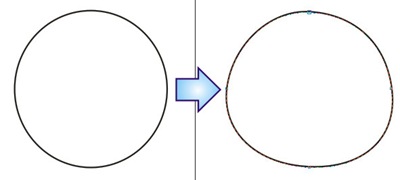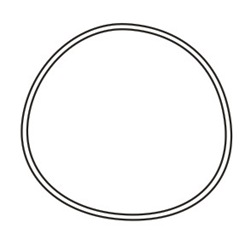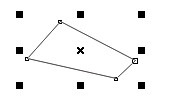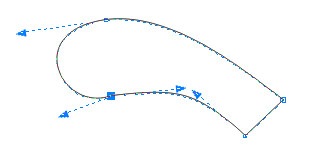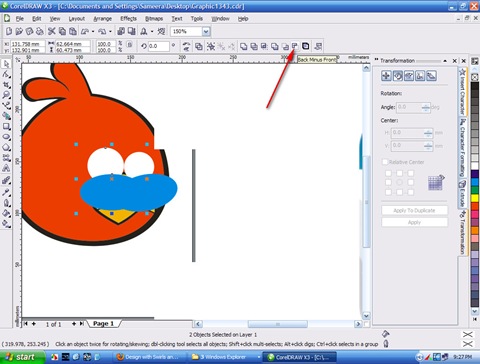Angry Bird is a very popular game some times ago. Still angry birds are doing well. Because of that we can find angry bird products everywhere (Angry Birds Dolls, Angry Birds T-Shirts, Angry Birds Toys, Angry Bird Watches, etc..). If we have vector angry bird character, we can use it any where we want easily. In this corel draw tutorial you are going to learn how to draw a red angry bird. This tutorial is rather easy than previous tutorials I post. (My previous
angry bird tutorial using tracing technique)
If you followed my previous tutorial this will be just piece of cake for you. Because you already know how to use “Bezier Tool” and “Shape Tool”. Mainly those tools and few shape will use through this tutorial.
Lest we begin.
First of all you have to open up corel draw software and get new page.
Draw a circle using “Ellipse Tool” as below.
I changed outline to 4.0 pt. Because it is important to see it clearly. It is not big matter as we remove outline in the later part of this tutorial.

Now choose the “Shape Tool”.

Right click on the outline of the circle. Choose convert to curves (Ctrl + Q)

Now change the shape little bit as shown in below image.
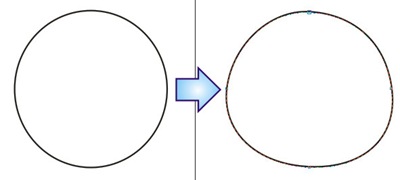
This will be the main shape of the angry bird. Now get a duplicate of this shape. (Press “+” of num pad). Make it little bit smaller.
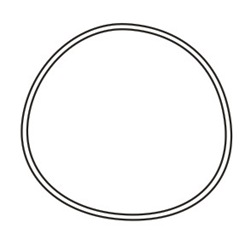
Fill bottom shape with black color and front shape with white color. Remove the outline as we don't need them anymore. Change the shape of front and bottom shapes. Because it is going to use as outline of this oval shape.

Now draw a something like this using “Bezier Tool”.
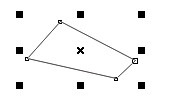
Choose “Shape Tool”. Right click on a line and Convert it to curve as below.

Now arrows should appears on the both side of line. Using this arrows we can convert our shape to something like this.
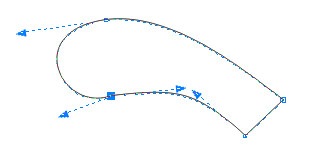
Press “+” of num pad and get a duplicate. Change it’s shape little bit as bellow. Place both shape on top of oval shape.

Fill those shape with red color as below picture. Get a duplicate of these feather shapes and fill those with black. Send them back ward by pressing Ctrl+Page Down. Without pressing anywhere the shape of black one little bit because those are going use as outlines.

Press weld button at the tool bar after select those three shapes.

Draw a triangle using “Bezier Tool” and change it using “Shape Tool” as below.

Now place it as shown below.

Main shape of our angry bird is finish now. It should be appears like this.

Now we are going to draw beak of our angry bird. Draw main shape of beak as below using “Bezier Tool”.

Change the shape of beak using shape tool. We already learn how to use this tool.

Complete beak of angry birds. Everywhere in this tutorial we are not going to use default outlines of corel draw. Instead of that we draw them as we done above. (Make duplicate, Fill it with black, Change the shape of it little bit)

Now we are going to draw eyes of our red angry bird.
Draw two white circles. I’m going to crop it using another oval shape(Blue one) to make eye shape. Select one white shape and blue one in front of it. Press “Back Minus Front”
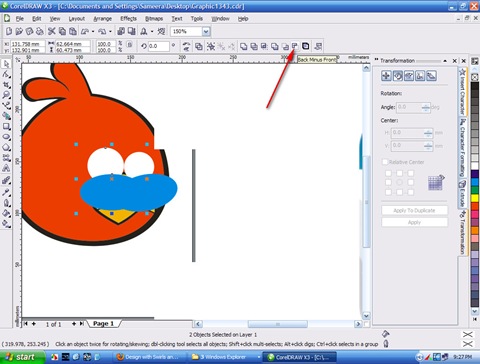
Now place small black oval inside the white one as eye balls.


Now draw eyelids as below. I used the “Bezier Tool” and “Shape Tool”

Place it as below.

Draw some dark spot of our angry bird as below. You can find dark red color using “Fill Dialog Box” (Shift+F11)

Now we are going to draw bottom of our angry bird. To do that make another duplicate of our main red shape. Draw a oval shape on top of that as below picture. Press “Back Minus Front” to crop it.

Now fill the the red shape which is not crop in the above step.

Draw some feather of our angry bird as below.

Draw shadow as shown in below image.

Still our angry bird is not complete. Select the beak section. Press Ctrl+Home to bring it in front of the eyes and shadow shape. Here is the final result.

For your convenience, you can grab this angry bird vector template in next post.