Best stuff corner is a place where you can find CorelDRAW tutorials, free vector graphics, Templates and other useful stuff.
Saturday, October 4, 2014
Thursday, October 2, 2014
CorelDraw Logo Design Tutorial (Pure Water)
In this tutorial you are going to learn how to design a logo using CorelDraw. I’m use CorelDraw X4 throughout this tutorial. Even though you can use any corel draw version since CorelDraw 12.
In this tutorial I’m only going to use font styles and basic water drop shapes. Basic knowledge about coreldraw is enough to follow this tutorial.
Step 1:
Open CrelDraw and click on the new Document button to open a new document.
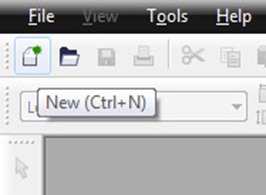
Select Type Tool. Click on somewhere on your canvas. Here I type "Pure" and choose 'Cooper Std Black' as font. Change font color to deep blue color.

Step 2: Making Water Drops
Choose Pen Tool form tool box. Draw a rectangle on top of letter "P" as bellow.

Now choose Shape Tool from the tool box. Right click on the rectangle and choose "To Cure" from the menu.

Now click on one of node. Two handles will be appear on that node. Using those handles we can make water drop shape from our rectangle.


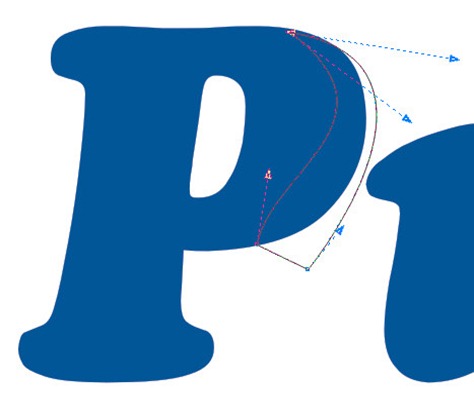
This is our water drop.

Fill it with light blue color.

Remove out line by Right Clicking on "X" mark on the color palette.
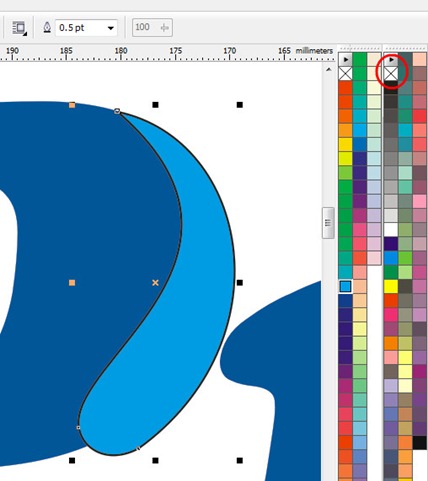
Select water drop using the Pick Tool. Then press "+" key sign at NUM Pad section on the key board. This will make duplicate of water drop. Change it's color to white.
Resize it to small size.
Long double click on it to appear rotation handles. (Short double click will change pick tool to Shape Tool) Rotate as follows to make it look like reflection.

Change shape it accordingly using Shape Tool. Use Mirror Horizontally button to mirror it.

Choose Transparency Tool and give Linear transparency to reflection shape.

Use same technique to add water drops to every other letters.
This is after adding water drops to every other letters.

Step 3:
Now I'm going to add few more water drops to outside the word ‘pure’. Technique is same. (Use Pen Tool to draw rectangle. Shape it using Shape tool.)




Finally I add Radial Gradient to water drop using Fountain Fill Dialog Box.

I add reflection to the logo. To do that group the logo. Convert it to bitmap using Bitmaps menu. Mirror it using mirror button at toolbar. Then use Interactive Transparency Tool to add Linear transparent effect.

Here is the final result.
In this tutorial I’m only going to use font styles and basic water drop shapes. Basic knowledge about coreldraw is enough to follow this tutorial.
Step 1:
Open CrelDraw and click on the new Document button to open a new document.
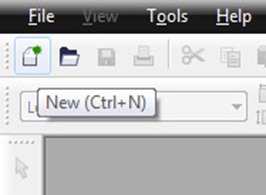
Select Type Tool. Click on somewhere on your canvas. Here I type "Pure" and choose 'Cooper Std Black' as font. Change font color to deep blue color.

Step 2: Making Water Drops
Choose Pen Tool form tool box. Draw a rectangle on top of letter "P" as bellow.

Now choose Shape Tool from the tool box. Right click on the rectangle and choose "To Cure" from the menu.

Now click on one of node. Two handles will be appear on that node. Using those handles we can make water drop shape from our rectangle.


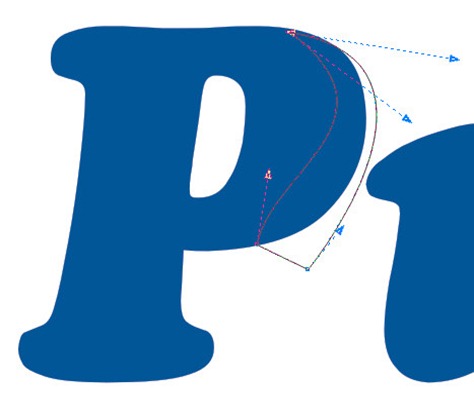
This is our water drop.

Fill it with light blue color.

Remove out line by Right Clicking on "X" mark on the color palette.
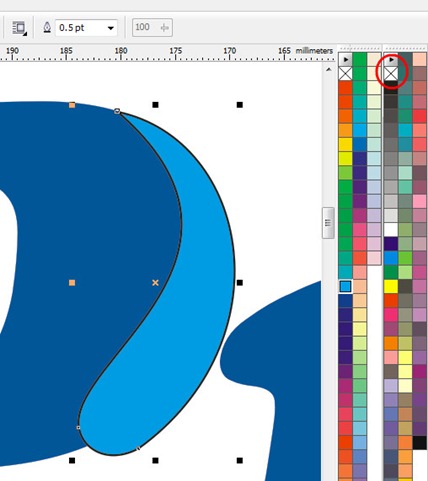
Select water drop using the Pick Tool. Then press "+" key sign at NUM Pad section on the key board. This will make duplicate of water drop. Change it's color to white.
Resize it to small size.
Long double click on it to appear rotation handles. (Short double click will change pick tool to Shape Tool) Rotate as follows to make it look like reflection.

Change shape it accordingly using Shape Tool. Use Mirror Horizontally button to mirror it.

Choose Transparency Tool and give Linear transparency to reflection shape.

Use same technique to add water drops to every other letters.
This is after adding water drops to every other letters.

Step 3:
Now I'm going to add few more water drops to outside the word ‘pure’. Technique is same. (Use Pen Tool to draw rectangle. Shape it using Shape tool.)




Finally I add Radial Gradient to water drop using Fountain Fill Dialog Box.

I add reflection to the logo. To do that group the logo. Convert it to bitmap using Bitmaps menu. Mirror it using mirror button at toolbar. Then use Interactive Transparency Tool to add Linear transparent effect.

Here is the final result.
Click here to download Corel Draw Project file. Download.
Labels:
CorelDraw,
CorelDraw Tutorial,
Logo,
Tutorial,
Vector Tutorial
Subscribe to:
Posts (Atom)

.jpg)